- Knowledge Base
- Service
- Knowledge Base
- Organize your knowledge base articles and categories
Organize your knowledge base articles and categories
Last updated: October 4, 2023
Ensure your knowledge base is easy to navigate by organizing your articles into categories and subcategories.
- In your HubSpot account, navigate to Service > Knowledge Base.
- In the upper right, click Organize categories.
- You'll see your existing categories and subcategories, as well as options to Create category and Create subcategory.
Organize and manage categories
- By default, categories are ordered alphabetically. To change the order of your categories, click a category in the left sidebar and drag and drop it to its new position.
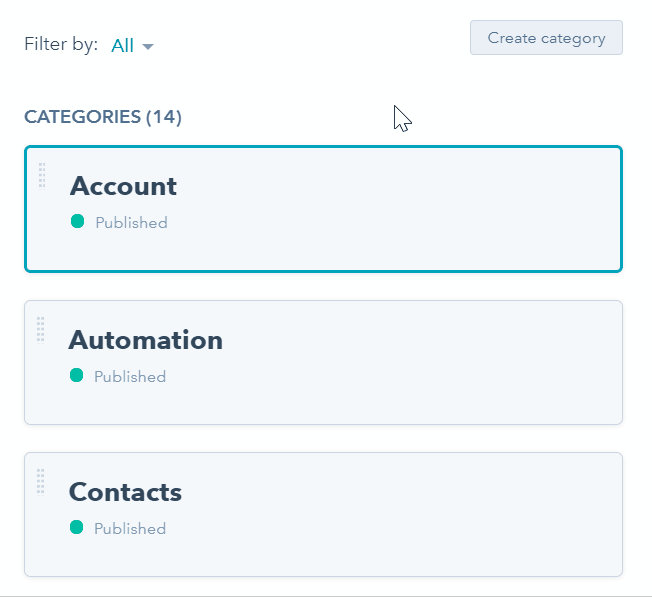
- To rename or delete a category, hover over the category and click Delete or Rename. All articles and subcategories must be removed from a category before it can be deleted.
Organize and manage subcategories
- To organize a category's subcategories, click the category in the left sidebar. Any subcategories and articles within the category will appear on the right.
- By default, subcategories and articles are ordered alphabetically. To change the order of your subcategories or articles, click a subcategory or article and drag and drop it to its new position.

- To move an article into a subcategory or change its existing category or subcategory, hover over the article and click Move.
- In the dialog box, click the Category dropdown menu and select a category. To further move the article into a subcategory, click the Subcategory dropdown menu and select a subcategory.
- Click Move & Save or Move & Publish.

Please note: when you move an article into a different category and/or subcategory, the article URL will not be modified. Any changes to the article URL must be made in the article editor.
Knowledge Base
Thank you for your feedback, it means a lot to us.
This form is used for documentation feedback only. Learn how to get help with HubSpot.
