Assign content tasks with the marketing calendar tool
Last updated: June 26, 2020
Use the marketing calendar tool in HubSpot to assign content tasks to members of your team.
Create content tasks
- In your HubSpot account, navigate to Marketing > Planning and Strategy > Calendar.
- In the upper right, click Create task downCarat and select the specific type of content task to create, or select Custom to create a custom task.
- If you select Custom, Blog post, Email, or Landing page, a dialog box will appear.
- Enter a name for the content task.
- Set a date and time for the task.
- Select the assignee for the task
- (Optional) Select the campaign to associate the task with. If the assignee has Assign notifications enabled, they'll be notified of the task assignment when it is created.
- Click Create task.
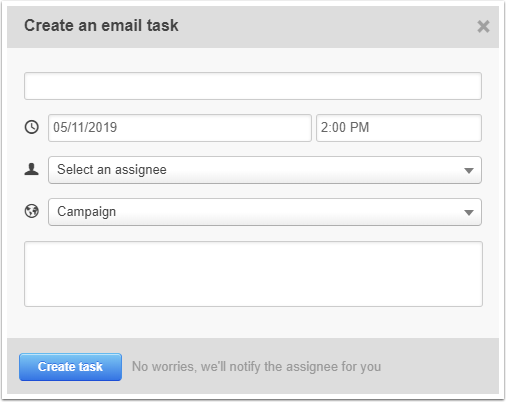
- If you select Social message, the social composer panel will slide in on the right. Proceed to create and schedule your social post.
- If you select Custom, Blog post, Email, or Landing page, a dialog box will appear.
Edit content tasks
To edit a task on the calendar:
- Click the name of the task.
- In the dialog box, you can take the following task actions:
- To open the content asset in a new browser tab, click externalLink View your [content name].
- To mark the task as complete, click Complete task.
- To edit the task within the calendar, click Edit.
 The tasks and events that appear on the calendar depend on the
user's Contacts Access permissions. F
or example, if you have the Owned only view and edit permissions sets, you won't be able to see or edit unassigned tasks, or tasks assigned to other users.
The tasks and events that appear on the calendar depend on the
user's Contacts Access permissions. F
or example, if you have the Owned only view and edit permissions sets, you won't be able to see or edit unassigned tasks, or tasks assigned to other users.
If you have the required Contact Access permissions but can't see certain tasks, ensure you have selected the correct content and campaign filters in the left sidebar menu.

Please note: automated emails are only listed on the calendar once, not each time the automated email is sent via a workflow. To view automated emails on the calendar, select the Recurring email checkbox in the left sidebar menu.
Email
Social
Blog
Landing Pages
Campaigns
Thank you for your feedback, it means a lot to us.
This form is used for documentation feedback only. Learn how to get help with HubSpot.
