Export your HubSpot content and data
Last updated: June 26, 2020
Website Data
Templates
To save a content template as a HTML file:
- In your HubSpot account, navigate to Marketing > Files and Templates > Design Tools.
- In the left sidebar menu, click the name of the template to export.
- In the left sidebar menu, click the Actions dropdown menu and select Clone to HTML. The template in HTML will open in a new tab.
- Copy and paste the HTML code into a text document on your device.
Pages and posts
- Navigate to landing pages, website pages, or blog.
- In the bottom left, click the More Tools dropdown menu and select Export CMS Pages or Export all pages and posts.
- In the dialog box, enter your email and click Export. You will receive an email with a download link to a .zip file of your pages or posts in HTML.
File manager
- In your HubSpot account, navigate to Marketing > Files and Templates > Files.
- Click Export all files (ZIP).
- In the dialog box, click the Select an email dropdown and select or add an email address to receive a download link.
- Click Export. You will receive an email with a download link to a .zip file with all files in the File Manager.
URL mappings
- In your HubSpot account, click the settings icon settings in the main navigation bar.
- In the left sidebar menu, navigate to Domains & URLs.
- Click the URL Mappings tab.
- Click Export to download a .csv file with all URL mappings.
Sitemap
- In your HubSpot account, click the settings icon settings in the main navigation bar.
- In the left sidebar menu, navigate to Domains & URLs.
- Click the Sitemap tab.
- Click the Domain dropdown menu and select the domain to download the sitemap for.
- Click on View XML file to open the sitemap in a new tab.
- Copy and paste the entire sitemap into a text document on your device. Alternatively, save the page as a .xml document on your browser.
Analytics
Analytics tools
Download traffic analytics, campaign analytics and events data.
- In your HubSpot account, navigate to Reports > Analytics Tools.
- Click Traffic Analytics, Campaign Analytics, or Events.
- In the Traffic Analytics tool, click the Sources, Topic clusters, Pages, or Advanced traffic reports tab to download specific traffic data.
- At the top, use the filters to specify a date range and frequency for the data.
- In the upper right, click Export.

- In the dialog box, enter a subject for the export email in the Email title field. Click the File Type dropdown menu to select a file format for the export, and enter an Email address to receive this file.
- Click Export. You will receive an email with a download link to the file containing your analytics data.
Prospects
- In your HubSpot account, navigate to Reports > Analytics Tools.
- At the bottom of the page, click Prospects.
- In the left sidebar menu, click the Options dropdown menu and select Export.
- In the dialog box, enter your Email and click the File format dropdown menu to select the file format for the export.
- Click Export. You will receive an email with a download link to the file containing the prospects data.
Contact-based workflows
- In your HubSpot account, navigate to Automation > Workflows.
- In the upper right, click on Export your contact based workflows.
- In the dialog box, click the File type dropdown menu to select the file format for the export. Enter an Email address to send file to.
- Click Export to receive a file with all contact-based workflow analytics.
Custom reports
- In your HubSpot account, navigate to Reports > Reports.
- Hover over the report to export, click the Actions dropdown menu and select Edit or Edit in builder, depending on the type of report. You will see the report builder.
- In the upper right, click Export.
- In the dialog box, select the File type and enter the Email address to receive this file.
- Click Export to receive a file with the report's data.
Dashboards
Learn how to export a visual report of your dashboards.
Marketing email analytics
Learn how to:- export your marketing email performance data.
- export recipient data for an individual marketing email.
- export hard bounces and unsubscribes.
Calls-to-Action analytics
Learn how to download your CTA analytics.
Please note: all HubSpot CTAs will stop functioning once your account is deactivated. If you are canceling your HubSpot account, remove them from any external pages.
Page and blog analytics
Learn how to download your page and blog analytics.
CRM data
Lists
Learn how to download your lists.
Contacts, companies, deals, and tickets
Learn how to download your contacts, companies, deals, and tickets.
Please note: exporting all your contacts will include unsubscribes. To exclude them, add Contact property | Opted out of all email | is not equal to | True to your filter.
Sales data
Quotes
- In your HubSpot account, click the settings icon settings in the main navigation bar.
- In the left sidebar menu, navigate to Sales > Products & Quotes.
- Click the Quotes tab, then click Export.
- In the dialog box, click the File format dropdown menu to select a format for the export file and enter your Email.
- Click Export. You will receive an email with a download link to the file containing your quotes.
Sales documents
Sales documents can be exported on an individual basis.
- In your HubSpot account, navigate to Sales > Documents.
- Hover over the document to download, then click the More dropdown and select Download.
Customer feedback
- In your HubSpot account, navigate to Service > Customer Feedback.
- Under Customer loyalty or Customer support, click View feedback. Under Customer experience, click View Surveys.
- In the Customer Experience dashboard, hover over the survey to download and click View.
- Click Export.
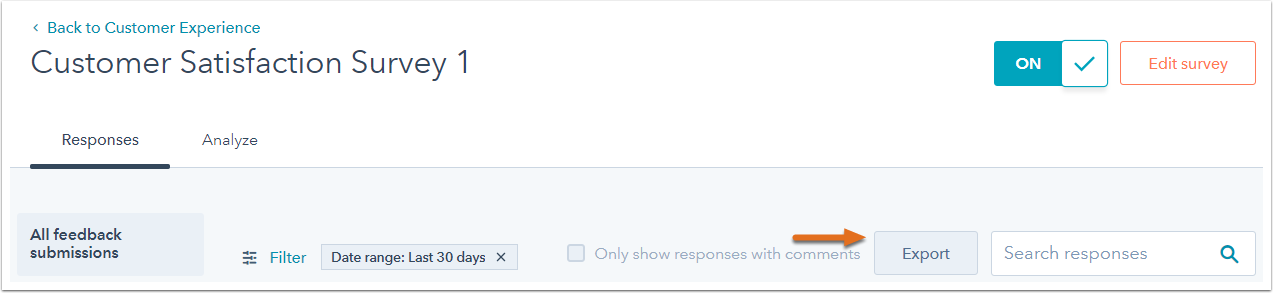
- In the dialog box, click the File format dropdown menu and select the format of the export file and enter your email address in the Email field.
- Click Export to receive a file with the relevant customer feedback data.
Social
Learn how to download published social posts.
Forms
Learn how to download form submission data.
Please note: all HubSpot forms will lose their paid features once your account is deactivated. If you are canceling your account, consider replacing your embedded forms.

