- Knowledge Base
- Content
- Blog
- Add a feed for one of your blog posts tags on a page
Add a feed for one of your blog posts tags on a page
Last updated: October 4, 2023
To add a tag-specific stream of recent blog posts to one of your HubSpot website or landing pages, access the page's template to add a RSS Listing module.
- In your HubSpot account, navigate to Marketing > Files and Templates > Design Tools.
- Click the name of the template you want to edit.
- In the inspector, click the + Add tab.
- Use the search bar to search for the RSS Listing module. Then click and drag the module into your template.
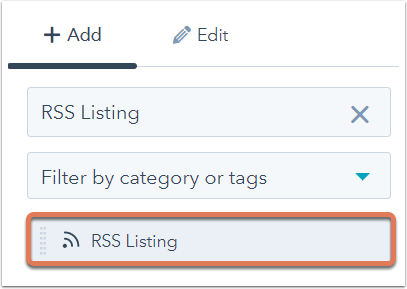
- Click the RSS Listing module once it's in your template.
- In the inspector under the Edit tab, customize your RSS Listing options.
- Select the Filter by tag dropdown menu and select the tag you wish the RSS feed to pull in blog posts for.

- When you're done, click Publish Changes in the top right-hand corner of the template.
When finished, the steps above will add a tag-specific stream of relevant blog posts to any pages using the template you edited.
Blog
Thank you for your feedback, it means a lot to us.
This form is used for documentation feedback only. Learn how to get help with HubSpot.
