- Knowledge Base
- Sales Tools
- Meetings
- Embed the meeting widget on a page
Embed the meeting widget on a page
Last updated: October 4, 2023
Embed the meetings widget in one of your pages to allow visitors to book time with you while they're on your site.
If you're a user in a Marketing Hub Professional or Enterprise account, you can embed the meetings widget using the Meetings module from the HubSpot Marketplace. Users with assigned Sales Hub or Service Hub paid seats can embed the meetings widget on external content using the meeting links embed code.
Embed the meetings widget on a HubSpot page
Please note: you must be a user in a Marketing Hub Professional or Enterprise account with App Marketplace Access to use the Meetings module on your HubSpot pages.
To embed the meetings widget on a HubSpot page, install the Meetings module created by HubSpot and add this module in your page templates. Then, customize the meeting link for the widget on the page.
Install the Meetings module
- In your HubSpot account, click the Marketplace icon marketplace in the main navigation bar.
- Select Asset Marketplace.
- In the upper right, search for Meetings. You'll see a listing for the Meetings module.
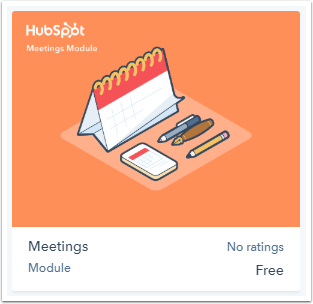
- Hover over the listing for Meetings module, then click View details.
- In the upper right, click Get module for free to install the Meetings module in your HubSpot account.
Add the Meetings module in a template
- In your HubSpot account, navigate to Marketing > Files and Templates > Design Tools.
- In the finder, click the name of the template.
-
In the template inspector, click + Add.
-
Search for the Meetings module, then drag and drop it into the desired area in the template.

- In the upper right, click Publish to add the meetings widget onto all HubSpot pages using this template.
Customize the meetings link on a page
- In your HubSpot account, navigate to your landing pages or website pages.
- Hover over the page with the meetings widget and click Edit.
- In the page editor, click the Meetings module.
- In the left panel, click the Meetings links dropdown menu and select the meeting link for the widget, then click Apply.
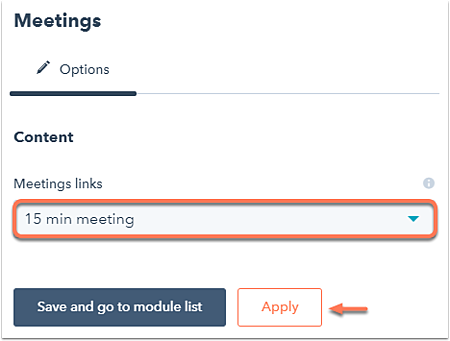
- In the upper right, click Publish or Update to take your changes live.
Embed the meetings widget on an external page
Please note: users with assigned Sales Hub or Service Hub paid seats can embed the meetings widget on external content using the meeting link embed code.
- In your HubSpot account, navigate to Sales > Meetings.
- Hover over the meeting and click Embed.

- Click Copy code.

- Paste this embed code into the code of your external pages to display the meeting widget to visitors.
The widget will appear on your page where the code is embedded. Learn how to make changes to the color of the widget and the logo that appears when it's embedded on your site.
