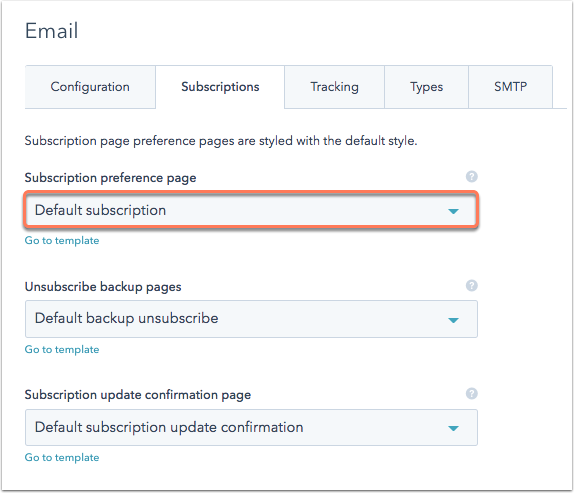How to customize your subscription settings
Last updated: June 26, 2020
1. Navigate to your email subscription settings
From your marketing dashboard, navigate to Content > Content Settings. On the left, select Marketing > Email, then click the Subscriptions tab.
2. Subscription settings
Your subscription settings will have default pages set up for you that you can continue to use if you'd like. They'll do the job for you to ensure you are being CAN-SPAM compliant and giving your customers everything they need. If you want to customize the wording on these or even add a fun image to show you're sad to see them go, then you can do so by choosing Go to template and then clone the template, make your customizations, and select your new template in the settings below. (For more detailed instructions on the process of editing these templates, take a look at this article.)
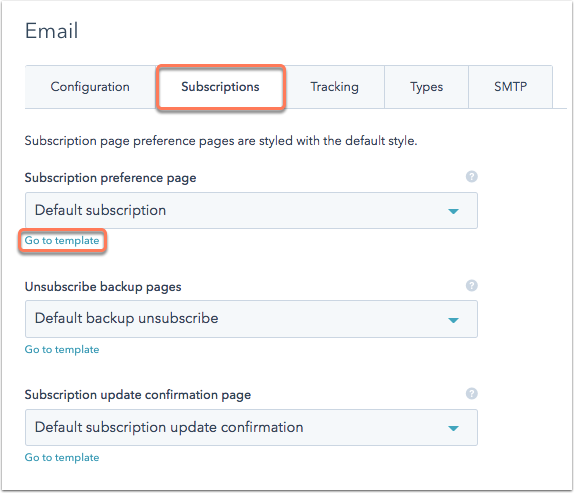
3. Select new template
If you decide to create a new subscription preference page, you can select a saved template from the Subscription Preference Page