Analyze ad campaigns in the ads add-on
Last updated: June 26, 2020
On the ads dashboard, you can create new ad campaigns, view and manage existing ad campaigns, and drill down into your ad campaign data.
View and manage your ad campaigns
- In your HubSpot account, navigate to Marketing > Lead Capture > Ads.
- On the Campaigns tab, you can view and manage your ad campaigns. In the top left, use the filters to filter data by attribution report, accounts, date range, or campaign status.
- The top report shows the impressions, clicks, leads, number of new contacts, and deals generated from your selected ad campaigns.
- The table shows the following campaign metrics: campaign name, account name, type, impressions, clicks, total contacts, customers, cost per contact, spend, revenue, and ROI. Click a column header to sort campaigns by a specific metric, and click a campaign name to drill down into a specific campaign's metrics.
- The Spend amount comes directly from the associated network (Google AdWords or Facebook), while the ROI is calculated by HubSpot.
- The Cost per contact metric is calculated by dividing the cost of the ad with the number of new HubSpot contacts attributed to that ad.
Please note:
- Cost per contact is a HubSpot-specific metric and is not visible to external ad platforms. It's not recommended to compare this metric to metrics in other ad platforms, as they are unable to calculate it without visibility into your HubSpot contact database.
- It's recommended to match your time zone in your HubSpot account and your external ad platforms to avoid discrepancies between metrics such as ad spend.

Filter by attribution type
The attribution reports show how your ads are influencing your contacts across every stage of their customer journey. You can filter by the following attribution types:
- First web session: displays contacts who clicked an ad that brought them to your website for the first time. This contact will count in this report and the First form submission report if their ad click resulted in their first session on your website, and they filled out a form during the same session.
- Influenced first form submission: displays contacts who clicked an ad, then returned to your website at a later time to fill out their first form. Lead ad submissions generally do not appear in this report.
- First form submission: displays newly created contacts who clicked an ad and then filled out a form for the first time on your website. The ad click and the form submission need to happen within the same session in order for a contact to be included in this report.
- All form submissions: displays contacts who clicked an ad and filled out a form at any point in their lifecycle.
- Re-engagement: displays the ads your existing contacts clicked to re-engage with your business.
The First form submission attribution report is selected by default. Selecting different attribution report types will only change the Contacts metrics, and metrics that are directly affected by the number of contacts (i.e. Customers and Deals).
Contacts may show up in multiple attribution report types, and some overlap is expected between the different reports.
Analyze your ad campaigns
- In your HubSpot account, navigate to Marketing > Lead Capture > Ads.
- Click the Analyze tab. Here, you'll see reports on your ads campaigns.
- In the top left, use the Date filter to filter data by time period.
- The top report shows the number of impressions, clicks, contacts, or deals generated by your ad campaigns over the selected time period. In the upper left, click the dropdown menu to select a different metric for the report.
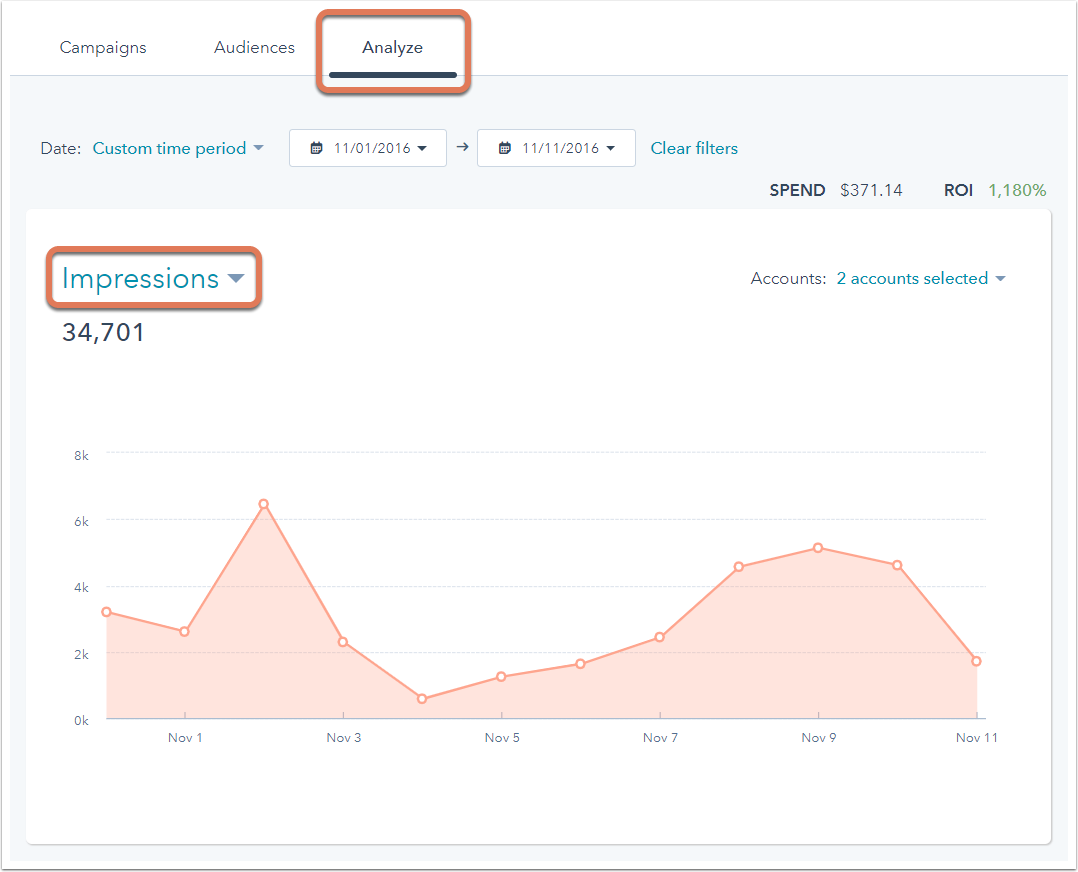
- The Networks table shows a breakdown of your ad campaigns by network, cost, impressions, clicks, contacts generated, deals generated, cost per contact, and ROI.
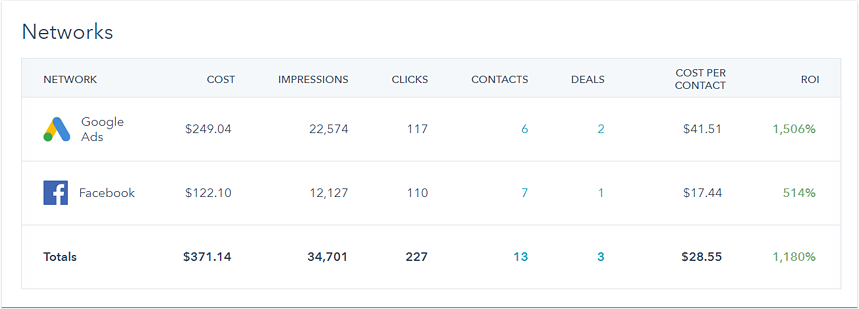
- The Campaign Performance report compares the estimated revenue and ad spend for your ad campaigns.

Learn more about creating Google AdWords campaigns and Facebook lead ads in HubSpot.
