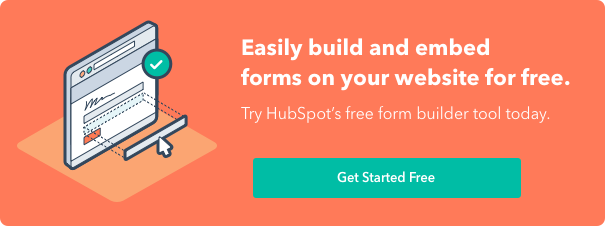Prevent spam form submissions
Last updated: June 26, 2020
Email addresses entered into the Email field on a HubSpot form are immediately validated by HubSpot. If the email address is not valid (does not exist, is misspelled, etc.), the form cannot be submitted.
You can provide additional protection against spam form submissions by enabling CAPTCHA and blocking specific email domains or free email providers.
Enable CAPTCHA
CAPTCHA adds a step to your form verifying that a visitor is not a robot before they can submit the form. To enable CAPTCHA on a form:
- In your HubSpot account, navigate to Marketing > Lead Capture > Forms.
- Click the name of a form.
- In the left pane, locate the Other Form Elements section and click to toggle the Captcha (SPAM Prevention) switch on.

- In the top right, click Publish.
If you enable CAPTCHA, Google's invisible reCAPTCHA will appear on your form when it is added to a page. Instead of needing to check a box or solve a text/image challenge like traditional CAPTCHA, this invisible reCAPTCHA does not require any action from your visitors.

Block specific email domains or free email providers (Marketing Hub Starter, Basic, Professional, and Enterprise only)
You can block specific email domains or free email providers on your form to encourage your visitors to provide high-quality business email addresses.