Follow contact, company, deal, or ticket records
Last updated: June 26, 2020
Follow a contact, company, deal, or ticket record to receive notifications when there is new activity on the record.
Set your follow preferences
- In your HubSpot account, click your account name in the top right corner, then click Profile & Preferences.
- In the left sidebar menu, navigate to Notifications > HubSpot.
- In the Follow section, select the notification type checkboxes to turn all of your follow notifications on. To customize follow notifications further, click Advanced preferences, then select or clear the specific notification checkbox(es) to turn these notifications on or off.
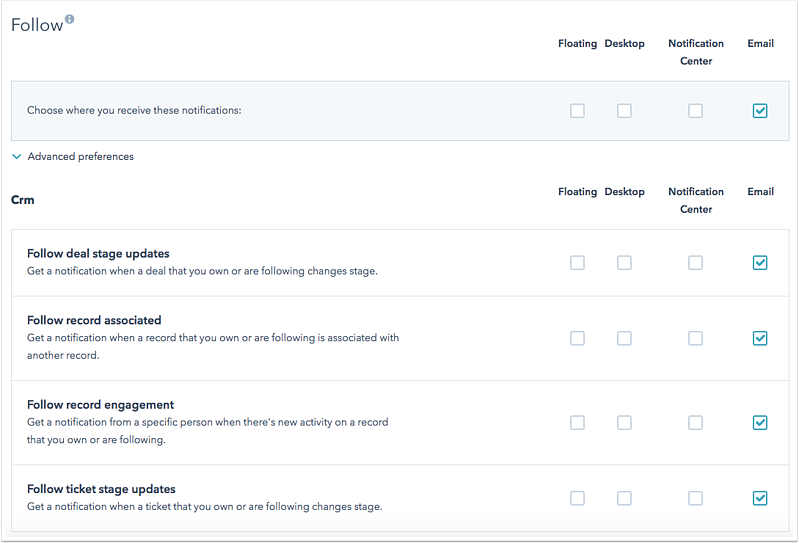
Follow a contact, company, deal, or ticket record
- In your HubSpot account, navigate to your contacts, companies, deals or tickets.
- Click the name of the record to follow.
- In the left sidebar, click the Actions dropdown menu and select Follow.
- Notifications will now be triggered based on your follow preferences.
Please note: every user is set to automatically follow records that they are the owner of. To turn off follow notifications for a specific contact, company, or deal you own, navigate to the record and click Actions, then select Unfollow in the card.
Thank you for your feedback, it means a lot to us.
This form is used for documentation feedback only. Learn how to get help with HubSpot.
