Analyze campaigns
Last updated: June 26, 2020
Analyze the performance of your HubSpot campaign to measure its impact on contacts, deals, and traffic to your website.
Please note: HubSpot only attributes data from assets or content to a campaign after the asset or content is associated with the campaign. Any metrics (e.g., new contacts) prior to the association will not be included in the campaign analytics.
- In your HubSpot account, navigate to Marketing > Planning and Strategy > Campaigns.
- Click the name of a campaign.
- In the top left, you can filter your campaigns by:
- Contact attribution: select if new contacts should be attributed to the campaign via First touch or Last touch.
- Date range: select a date range to analyze your campaign.
Please note: the date range filter does not change how campaign data is collected. Data from campaign assets will only be included from the time of association with the campaign, even if the date range precedes it.
- The campaign details page displays two key reports, along with the assets and content associated with the campaign.
- The first report shows an overview of the campaign's performance: the number of sessions, new contacts, influenced contacts, closed deals, and influenced revenue attributed to the campaign. If there are campaign goals, they will appear under the respective performance metrics.

- The second report shows the contacts or sessions attributed to the campaign. Hover over a data point in the report to view a breakdown of metrics.
- In the top left, click the dropdown menu to toggle between viewing contacts or sessions.
- In the top right, click the Frequency dropdown menu to view the report at a daily or monthly frequency.
- By default, contacts are split by new and influenced. To view only influenced contacts in the report, clear the Split by new and influenced checkbox.
- By default, sessions are split by source. To view total sessions in the report, clear the Split by source checkbox.

- You can analyze the overall performance of each asset or content type associated with the campaign. To collapse or expand all the asset or content type reports, click Collapse all or Expand all in the upper right above the first report. You can also collapse or expand an individual report by clicking it.
- The metrics in each report vary depending on the asset or content type. To view more detailed performance information, click the name of an asset or piece of content.
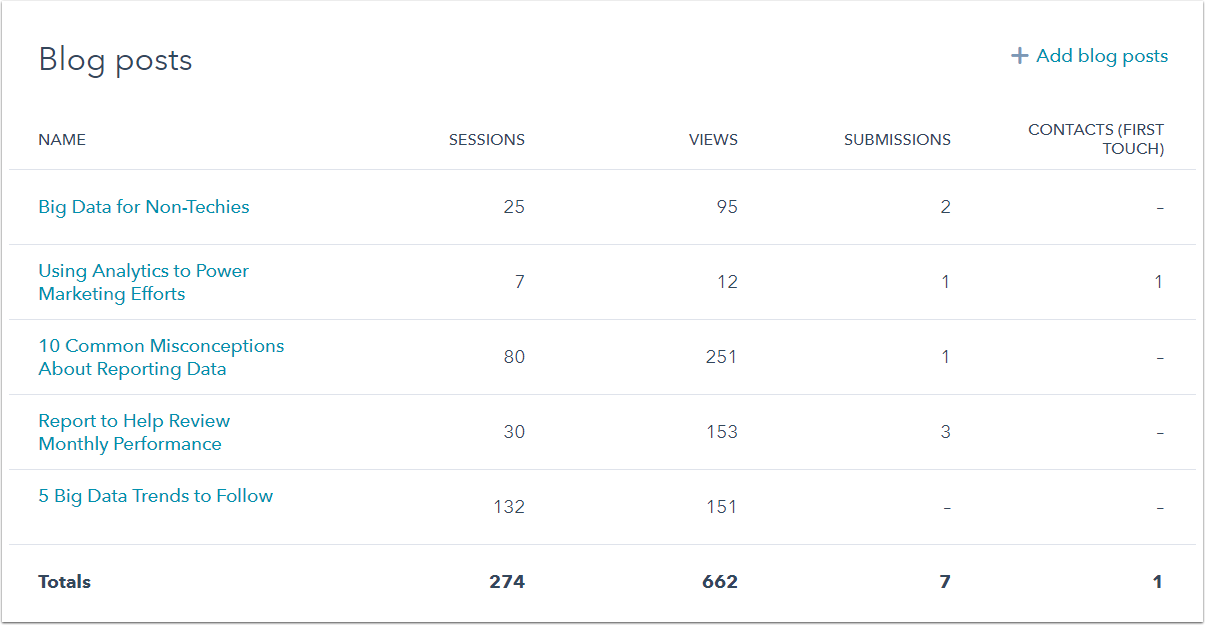
- The Traffic report shows traffic to URLs containing the UTM campaign parameter in terms of views, visitors, and new contacts, broken down by source.
- To view paid search traffic further broken down by search term, click Paid search.
- To view other campaigns traffic further broken down by source and medium, click Other campaigns.

Learn how to use the campaign analytics tool to measure and analyze the overall performance of all your campaigns, as well as drill down into specific metrics for each campaign.
