Reset user passwords
Last updated: June 26, 2020
- Reset your password when you are not logged in
- Change your password while logged in
- Reset another user's password
Reset your password when you are not logged in
- Navigate to www.hubspot.com and click Sign In in the top right corner.
- Enter your email address and click Forgot my password above the password field.
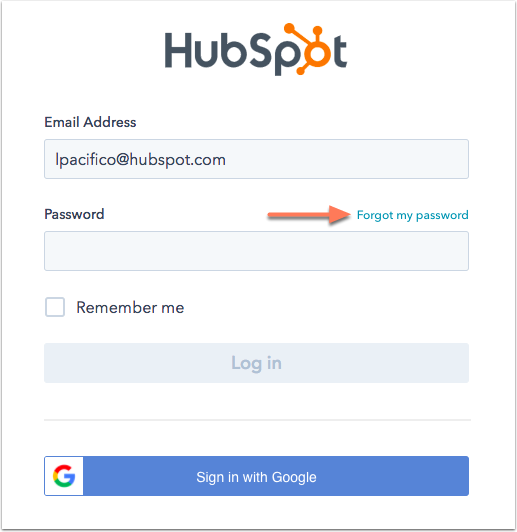
- Confirm your email address, then click Reset your password.
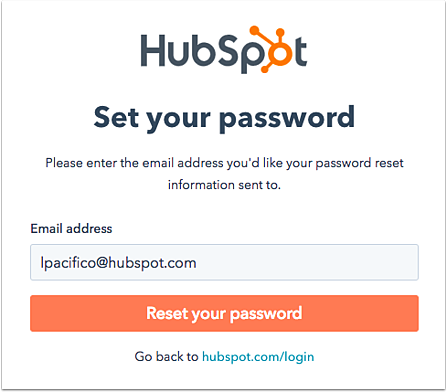
- You will receive an email with a Reset your HubSpot Password subject line. Open this email and click Reset Your Password.
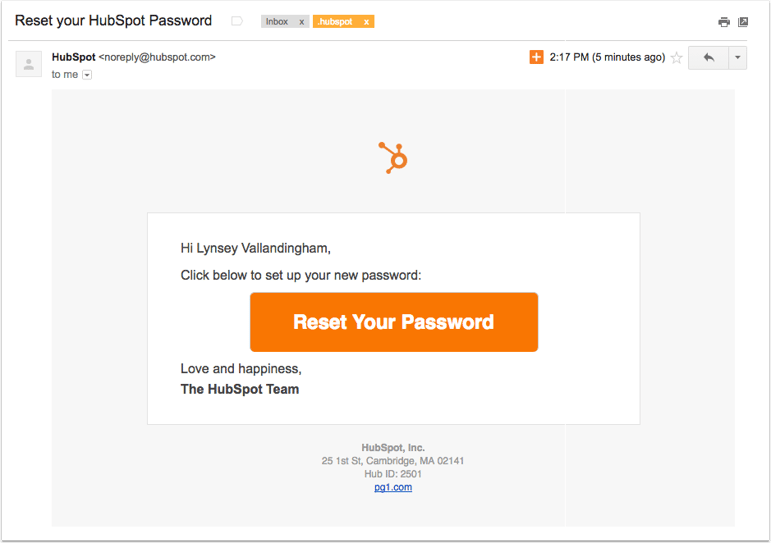
- Enter your new password.
- Click Save.
 You'll see a message that your password was set and will be taken to your HubSpot account. If you are unable to log in, try these troubleshooting steps.
You'll see a message that your password was set and will be taken to your HubSpot account. If you are unable to log in, try these troubleshooting steps.
Change your password when logged in to HubSpot
- Navigate to Account Menu > Profile & Preferences.
- Click Update password.

- In the dialog box, enter your current password and your new password.
- Click Update password.
Reset another user's password
If you have permission to add and edit users in your HubSpot account, you can also send reset password emails to other users:
- In your HubSpot account, click the settings icon settings in the main navigation bar.
- Click Users & Teams in the left sidebar menu.
- Hover over the name of the user, then click the Actions dropdown menu and select Reset password.
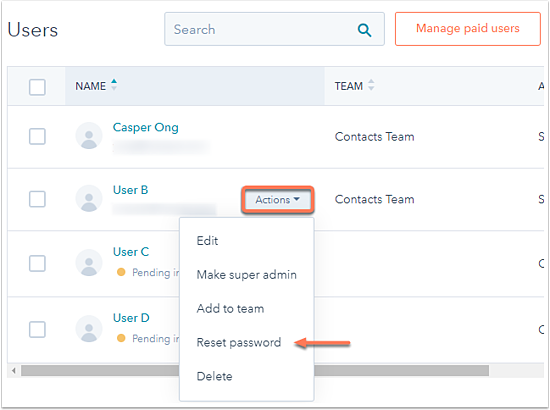
- The user will be sent an email with instructions to reset their password.
Thank you for your feedback, it means a lot to us.
This form is used for documentation feedback only. Learn how to get help with HubSpot.
