Set required fields for manually creating contacts, companies, and deals
Last updated: June 26, 2020
Users with admin access in your Sales Hub Professional account can set up required fields for adding contacts, companies, and deals in HubSpot. This creates consistency in your account, as all users will be required to enter the same information when manually creating records.
- In your HubSpot account, click the settings icon settings in the main navigation bar.
- In the left sidebar menu, navigate to Contacts & Companies or Sales > Deals.
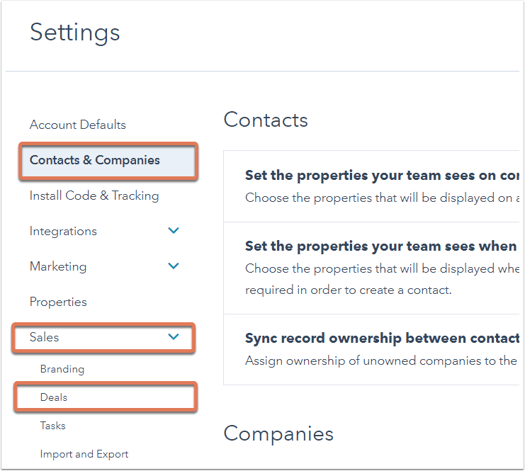
- Click Manage next to Set the properties your team sees when creating contacts/companies/deals.
- If this is your first time configuring which properties are shown when creating contacts, companies, or deals, you have the option to include your current default properties or start from scratch.

- On the next screen, check the boxes in the Required? column next to any properties that you'd like to make mandatory when manually adding a contact, company, or deal to HubSpot. Some properties will always be required (e.g., Email for contacts, Deal Name for deals). If you'd like to add additional properties here, search or browse in the column on the left and check the boxes to the left to add properties to the Select Properties column.
- Click Save.


Thank you for your feedback, it means a lot to us.
This form is used for documentation feedback only. Learn how to get help with HubSpot.
